How to Use Push Button Formatting
Push Button Book Formatting is our very own formatting software, which in it’s first version was developed back in 2012, and was very unique of it’s kind for the time. We’ve since rewritten it from scratch and improved the software, which works by providing a simple system to tear apart your Microsoft Word document, remove all of the unnecessary fluff, and then completely rebuild from scratch a well-formatted ePUB file that you can upload to Amazon or to other online retailers and distributors.
Note: Amazon prefers that you submit an epub file and no longer recommends that you upload a mobi file to KDP so we have removed the button for downloading mobi format. You can still generate a mobi file using Kindle Previewer.
Push Button Book Formatting was designed with two intentions:
- Making it easier for publishers to produce high quality books.
- Providing a good reading experience for our customers.
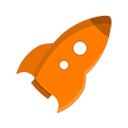 Click here to get started with Push Button Book Formatting.
Click here to get started with Push Button Book Formatting.
By running your manuscript through Push Button Formatting to create your books, you create a full-featured eBook that will provide a better reader experience than just uploading a Word document and hoping the conversion goes well. This means better reviews and fewer refunds, which means that you will get better rankings for your books and will sell more copies. It will also encourage the people who write your books to want to purchase more of your back catalog.
Video Tutorials:
BEST PRACTICES
Set up your book this way for best results. Not necessary…but much more likely to work on the first try.
- If your source (starting) document is not in .docx format, create a new .docx copy by saving it as a “Word Document” (File > Save As > Save as Type). Back up your book. Create a fresh copy. Save your fresh copy in .docx format because you will get best results using .docx (RECOMMENDED)
- It’s best to delete everything other than the book’s “core content” from this .docx version that you are starting with. Please remove the following items from your ebook manuscript: Table of Contents, Copyright Page, Cover Image, Title Page, etc. (Push Button Book Formatting adds these into your book for you!)
- Use H1 headers (by clicking on the “Heading 1” button) to “tag” those items that you want to show up in the Table of Contents.
- Download the ePub version of the file as Amazon no longer supports the primary tool for creating MOBI files and recommends that you upload an ePub to KDP directly.
